Adding a Benefit Reward
Users are able to add new Benefit Reward at this screen. Click on the “Add” button located on the top left-hand corner of the page.
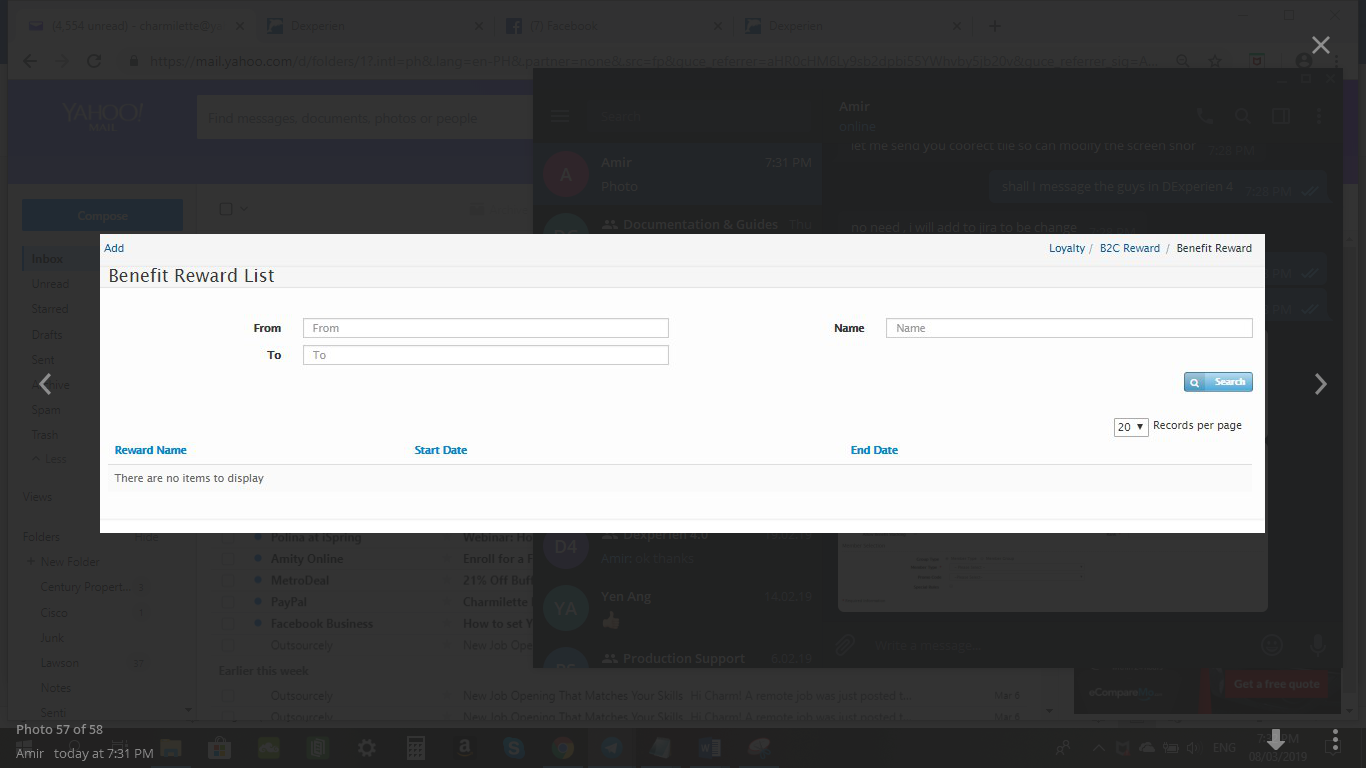
The Benefit Reward window will be displayed as shown below.
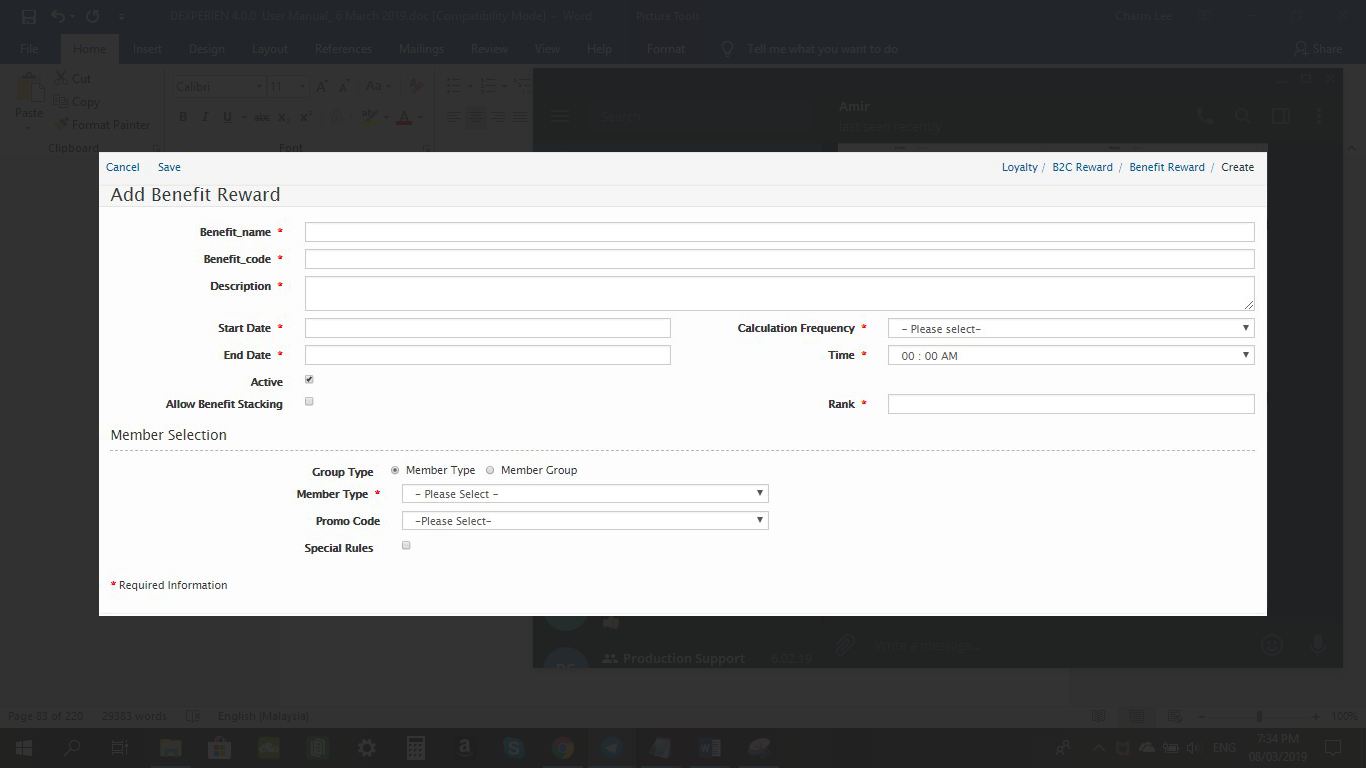
Users will need to enter the below information.
Field Name |
Mandatory |
Remarks |
Benefit Name |
Yes |
Enter Benefit Name |
Benefit Code |
Yes |
Enter Benefit Code |
Description |
Yes |
Enter Description |
Start Date |
Yes |
Enter Start Date |
Calculation Frequency |
Yes |
User can select from the options provided in the drop-down box. |
End Date |
Yes |
|
Time |
Yes |
|
Active |
No |
Tick the box if the user wants to activate |
Allow Benefit Stacking |
No |
Tick the box if the user wants to allow Benefit Stacking |
Rank |
Yes |
Enter Rank |
Group Type |
No |
Member Type/Group that can enjoy the benefit |
Member Type |
Yes |
User can select from the options provided in the drop-down box. |
Promo Code |
No |
User can select from the options provided in the drop-down box. |
Special Rules |
No |
For SQL queries to filter members that will qualify for reward |
Once all the mandatory fields have been entered, click on the “Save” button located on the top right-hand corner of the page. Users will need to edit the created Benefit Reward to complete the Benefit Rewards points program.
Created with the Personal Edition of HelpNDoc: Free help authoring environment