Adding a New Partner
Users can add a new Point Exchange Partner at this screen. Click on the “Add” button located on the top right-hand corner of the page. The Add Partner screen will be displayed as shown below.
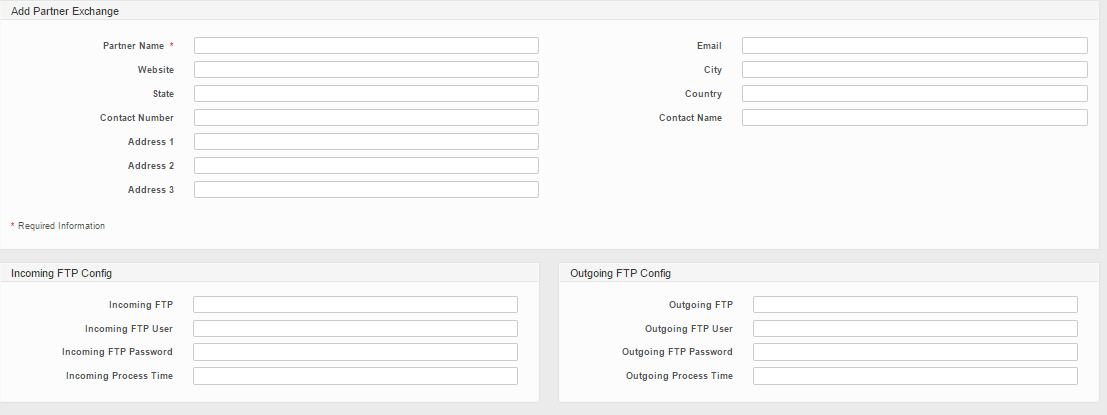
Users will need to enter the following details:
Field Name |
Mandatory |
Length |
Remarks |
Partner Name |
Yes |
N/A |
Name of Partner |
Website |
No |
Partner website |
|
Contact Name |
No |
Name of Contact Person |
|
Contact Email |
No |
Email of Contact Person |
|
Contact Number |
No |
Mobile/Phone of Contact Person |
|
Address |
No |
Address 1, Address 2, Address 3, City, State, Country – Address of Point Exchange Partner |
|
Incoming FTP Config |
No |
FTP Credentials to obtain Incoming Partner Point Exchange File |
|
Incoming FTP |
No |
Incoming FTP: Server IP |
|
Incoming FTP User |
No |
Incoming File: FTP Server Credentials – User Id |
|
Incoming FTP Password |
No |
Incoming FTP: Server Credentials – Password |
|
Incoming Process Time |
No |
Date Time to process partner point export file. |
|
Outgoing FTP Config |
No |
FTP Credentials to obtain Outgoing Partner Point Exchange File |
|
Outgoing FTP |
No |
Outgoing FTP: Server IP |
|
Outgoing FTP User |
No |
Outgoing File: FTP Server Credentials – User Id |
|
Outgoing FTP Password |
No |
Outgoing FTP: Server Credentials – Password |
|
Outgoing Process Time |
No |
Date Time to process partner input file. |
Click on “Save” button to save the details or click on “Cancel” button to cancel the action and return to Partner List page.
Created with the Personal Edition of HelpNDoc: Write eBooks for the Kindle