Adding a New Transaction Reward
Users are able to add new Corporate Customer Reward at this screen. Click on the “Add” button located on the top right-hand corner of the page. The Corporate Customer Reward window will be displayed as shown below.
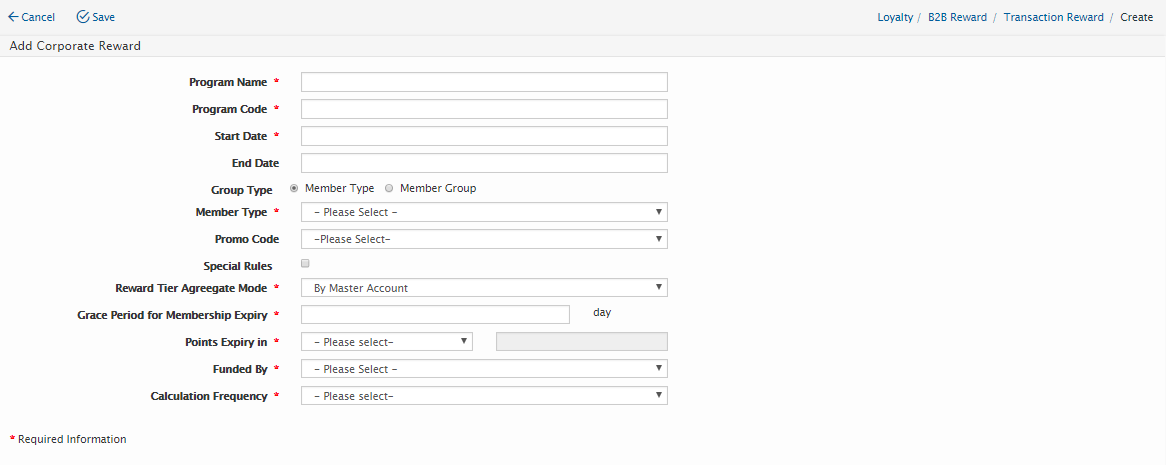
Users will need to enter the below information.
Field Name |
Mandatory |
Length |
Remarks |
Program Name |
Yes |
N/A |
|
Program Code |
Yes |
N/A |
|
Start Date |
Yes |
N/A |
|
End Date |
Yes |
N/A |
|
Group Type |
Yes |
N/A |
|
Member Type |
Yes |
N/A |
|
Promo Code |
No |
N/A |
|
Special Rules |
No |
N/A |
|
Reward Tier Aggregate Mode |
Yes |
N/A |
|
Grace Period for Membership Expiry |
Yes |
N/A |
|
Points Expiry in |
Yes |
N/A |
|
Funded By |
Yes |
N/A |
|
Calculation Frequency |
Yes |
N/A |
If Daily was picked, only Time field will be displayed. |
Process Day |
Yes |
N/A |
|
Time |
Yes |
N/A |
Once all the mandatory fields have been entered, click on the “Save” button. Users will need to edit the created Corporate Customer Reward to complete the Rewards points program.
Search for the Corporate Customer Reward just created in the search screen. Open back the reward just created as users will now need to add in the reward tier and the products to be included and excluded.
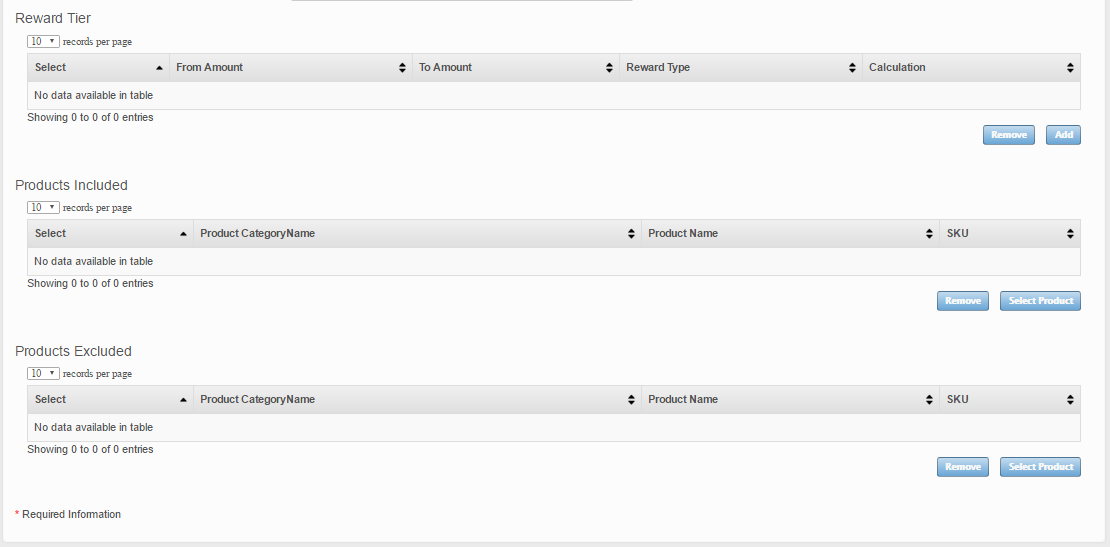
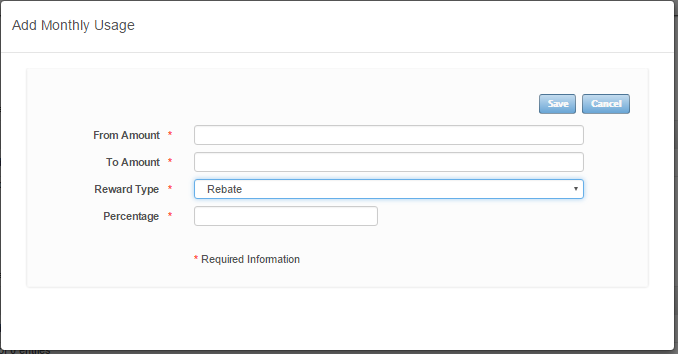
To add a Reward Tier, click on the “Add” button and a window will be displayed as shown above. Enter the following details:
Field Name |
Mandatory |
Length |
Remarks |
From amount |
Yes |
N/A |
Enter the amount the reward will be rewarded |
To amount |
Yes |
N/A |
Key in the per unit product cos. Can only enter numeric |
Reward Type |
Yes |
N/A |
Reward Type can either be Points/ Rebate |
Percentage |
Yes |
N/A |
Percentage of rebate to be given for every IDR1 |
To add Products Included or Excluded, click on the “Select Product” button under Products Included or Excluded, a new window will be displayed as shown below.
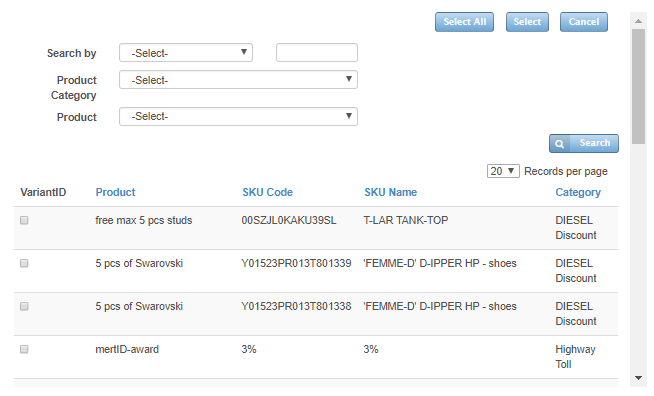
Click on the “Save” button to save the details or click on “Cancel” button to cancel the action and return to Transaction Reward Listing page.
Created with the Personal Edition of HelpNDoc: iPhone web sites made easy