Adding a New User Role
Users are able to add new User Role at this screen. Click on the “Add” button located on the top right-hand corner of the User Role window. The Add New User Role window will be displayed as shown below.
User needs to enter the User Role/Group Name, Description AND select the access rights of the User Role.
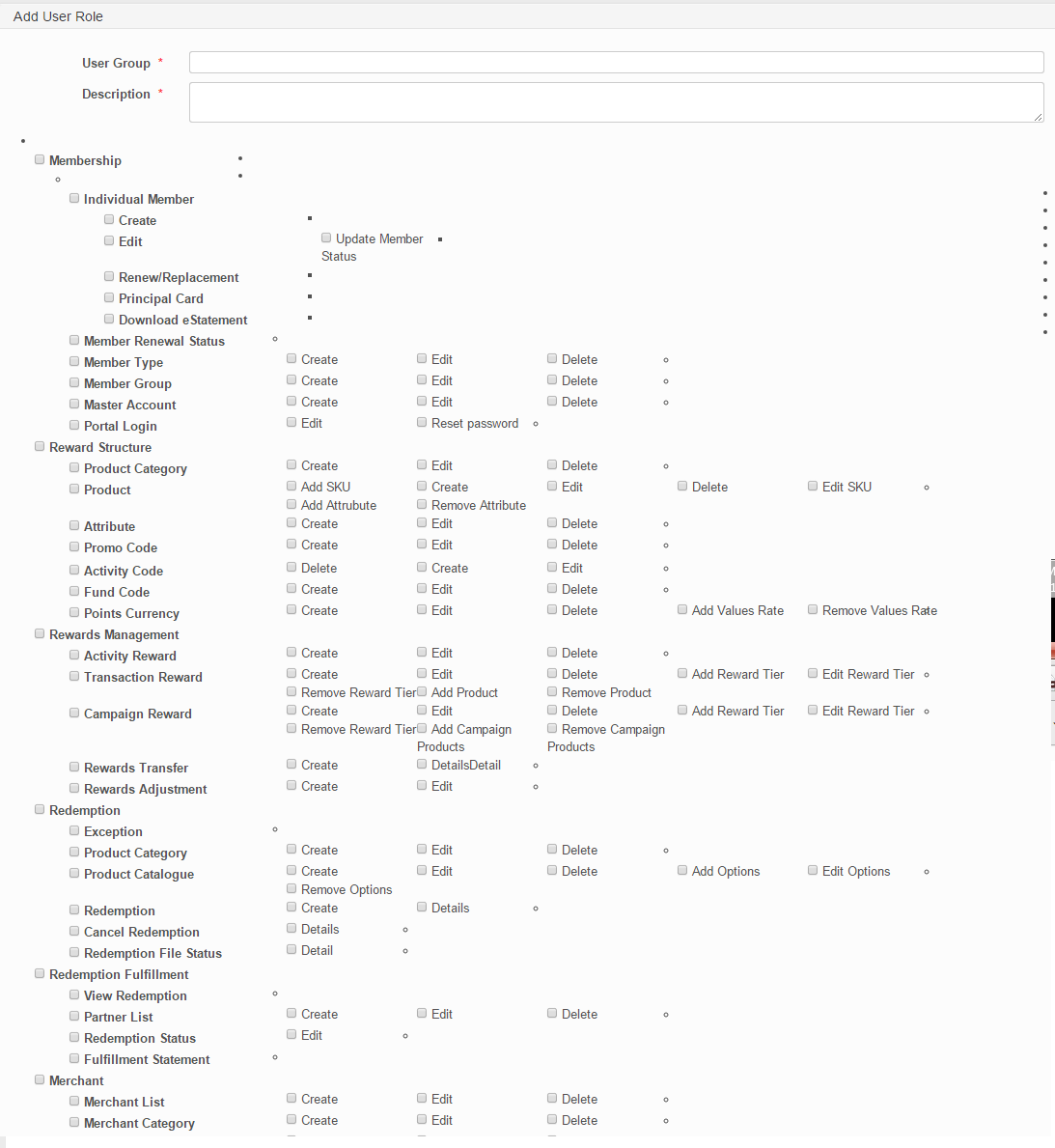
Users will need to enter the following details:
Field Name |
Mandatory |
Length |
Remarks |
User Role / Group Name |
Yes |
Name of User Role |
|
Description |
Yes |
Description of User Role |
|
Access Level and Rights |
No |
User needs to tick the access rights for the user in the system. The access rights are segregated by
If user only has View access to the page, then just tick the page and leave the other access rights empty |
Example of settings for Access Rights. User can:
- ONLY View Points Currency
![]()
- View and Create Point Currency
![]()
- View, Create and Edit Point Currency
![]()
- View, Create, Edit and Delete Point Currency
![]()
- View, Create, Edit, Delete Point Currency AND Add Value Rate in Point Currency page
![]()
- View, Create, Edit, Delete Point Currency, Add Value Rate and Remove Value Rate
![]()
Click on “Save” button to save the details or click on” Cancel” button to cancel the action and return to User Role Listing page.
Created with the Personal Edition of HelpNDoc: Benefits of a Help Authoring Tool