Adding a Reward Transfer
Users are able to add new Rewards Transfer at this screen. Click on the “Add” button located on the top left-hand corner of the Reward Transfer window.

The Add Reward Transfer window will be displayed as below.
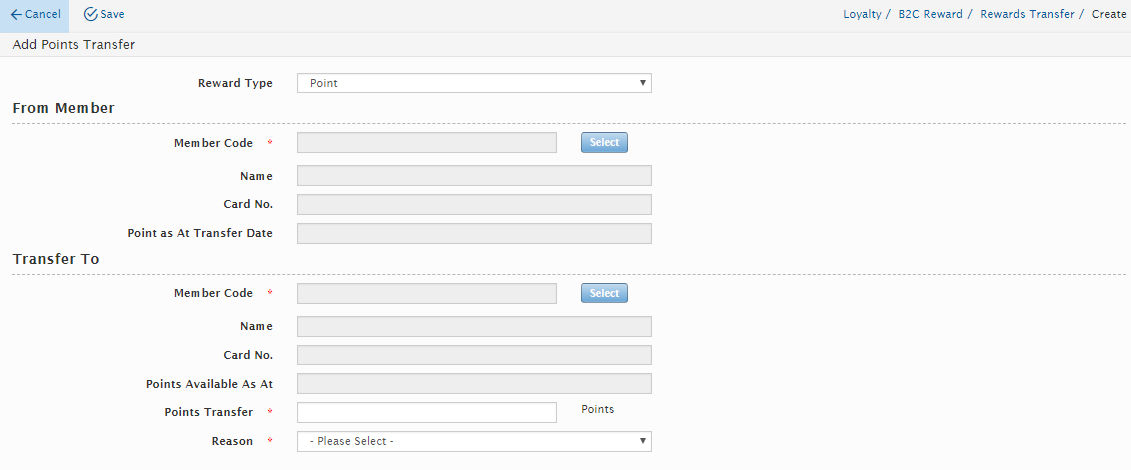
The Rewards Transfer window is divided into two sections, the From Member and Transfer to. Click on the “Select” button to select the points to transfer from, a new window will appear as shown below. Select the member to transfer the points from.
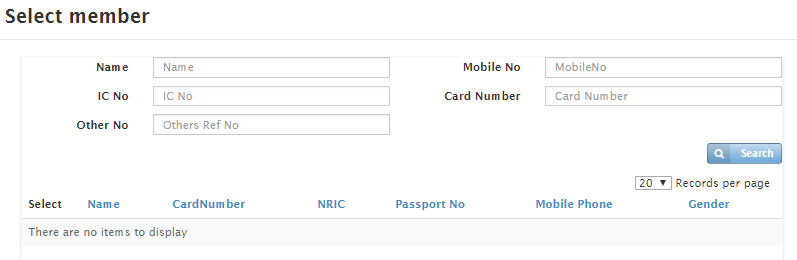
Once all the mandatory fields have been entered, click on the “Save” button located on the top left-hand corner of the page. A message will be displayed as below to confirm. Click “Ok” to continue or click “Cancel” button.
NOTE: Users will not be able to delete or edit any of the Rewards Transferred.
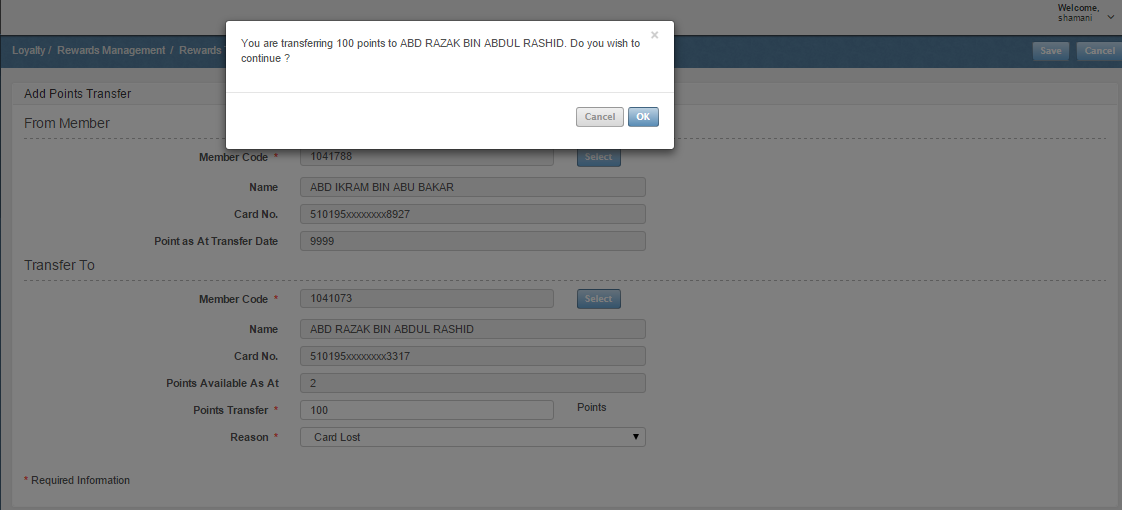
Rewards Adjustment
The Rewards Adjustment module allows users to adjust the points to selected members. Go to Loyalty>B2C Reward>Rewards Adjustment and users are able to view all Rewards Adjustment that was created.
Created with the Personal Edition of HelpNDoc: Write EPub books for the iPad