Adding a new B2B Reward Adjustment
Users are able to add new Corporate Rewards Adjustment at this screen. Click on the “Add” button located on the top right-hand corner of the Corporate Reward Adjustment window. The Corporate Reward Adjustment window will be displayed as below.

Click on the “Select” button to add the corporate member you wish to adjust the cash back; a new window will be displayed as shown below:
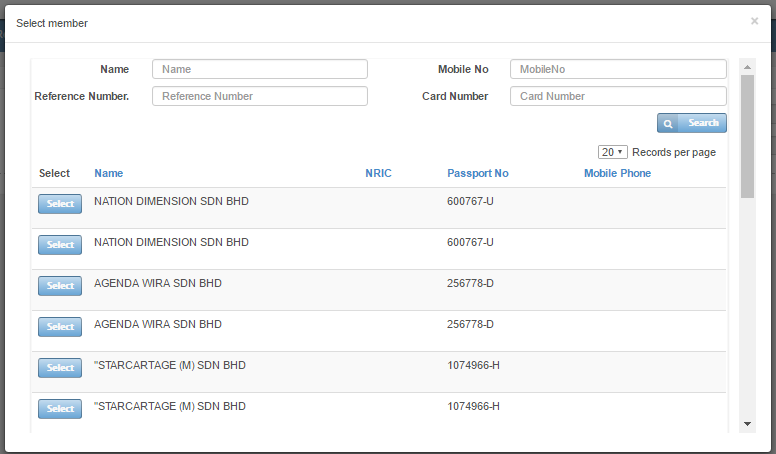
Users can search for the member via their Name, Mobile No, Reference No or Card Number or click on the “Search” button to list all the members that are in the system.
Click on the “Select” button to choose the corporate member
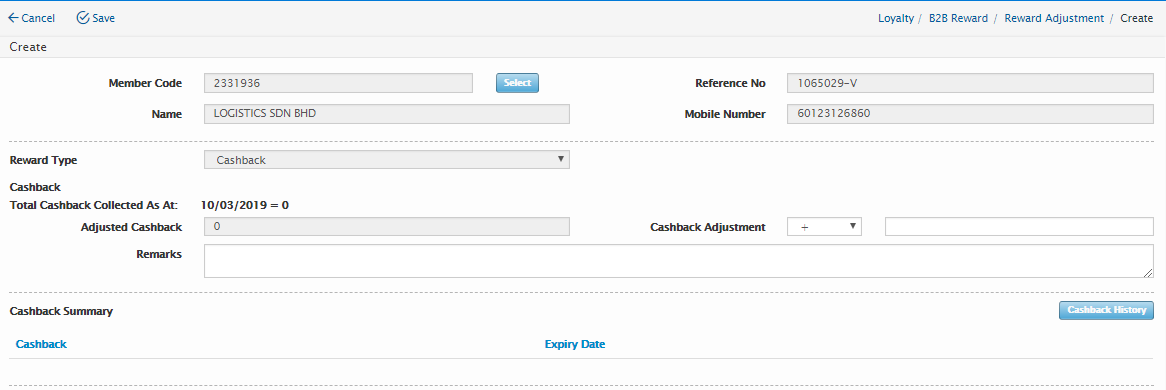
Users will need to enter the below information.
Field Name |
Mandatory |
Length |
Remarks |
Reward Type |
Yes |
N/A |
Default to Cash back |
Cash back Adjustment |
Yes |
N/A |
|
Remarks |
No |
N/A |
Click on the “Save” button to save the details or click “Cancel “button to exit the Corporate Rewards Adjustment page.
The created Corporate Rewards Adjustment has yet to be reflected into the member’s account at this stage.
Search for the Corporate Rewards Adjustment just created at the Corporate Rewards Adjustment listing page. At the Corporate Rewards Adjustment listing page, click on the Adjustment that just created then change the status from “Pending” to “Approve”.
Click on the “Save” button located on the top right-hand corner to complete the Reward Adjustment process.
Users are not able to delete or edit any of the Rewards Adjustment.
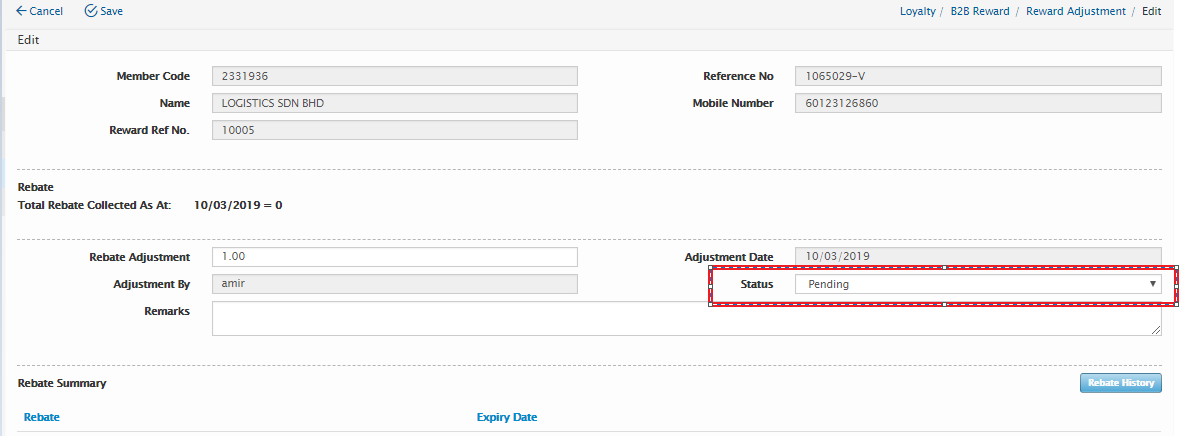
Created with the Personal Edition of HelpNDoc: Create iPhone web-based documentation