Adding a new Reward Adjustment
Users are able to add new Rewards Adjustment at this screen. Click on the “Add” button located on the top right-hand corner of the page. The Reward Adjustment window will be displayed as shown below.

Click on the “Select” button to add the desired member to adjust the points/cash-back, a new window will be displayed as shown below.
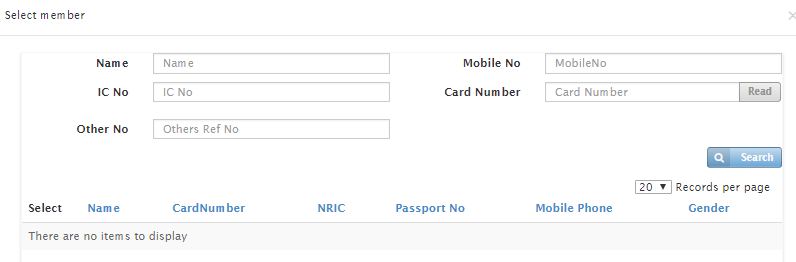
Users can search for the member via their Name, Mobile No, Identity No. or Card Number. Alternatively, users can just click on the “Search” button to list all the members that are in the system.
Click on the “Select” button to choose the desired member.
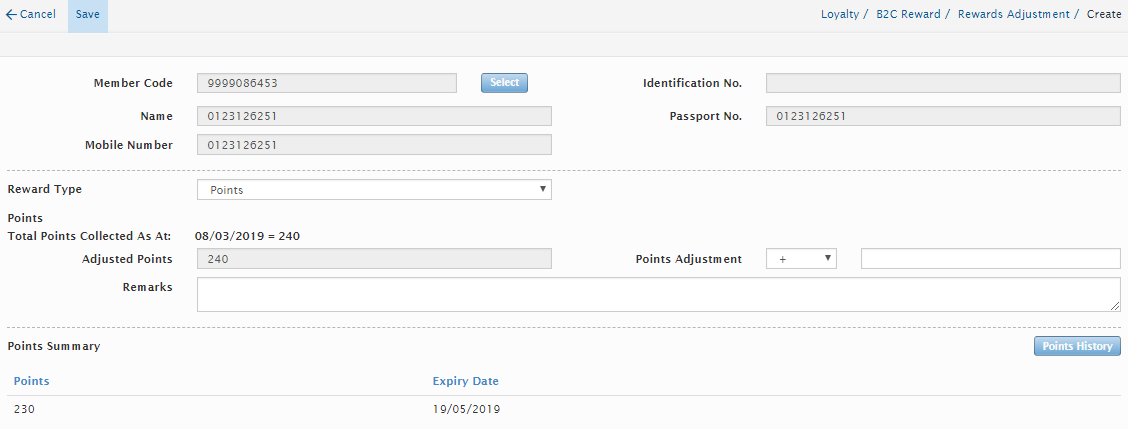
Users will need to enter the below information.
Field Name |
Mandatory |
Remarks |
Reward Type |
Yes |
Users can select from the options provided in the drop-down box. |
Points Adjustment |
Yes |
Enter the points to be adjusted. |
Remarks |
No |
Enter Remarks. |
Click on the “Save” button to save the Rewards Adjustment or click “Cancel “button to exit.
The Rewards Adjustment created has yet to be reflected into the member’s account at this stage. Search for the Rewards Adjustment just created at the Rewards Adjustment listing page.
At the Rewards Adjustment listing page, click on the Adjustment that just created then change the status from “Pending” to “Approve”. Click on the “Save” button located on the top right-hand corner to complete the Reward Adjustment process.
Users will not be able to delete or edit any of the Rewards Adjustment.
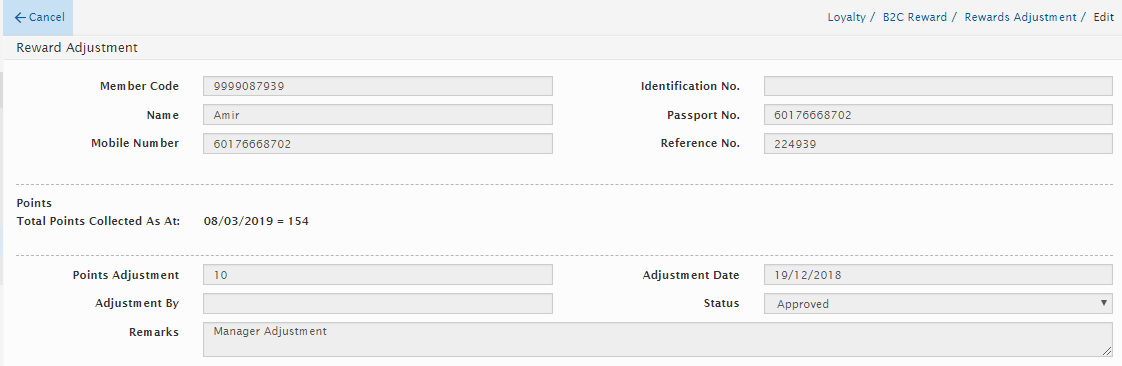
Benefit Reward
The Discount and Benefits scheme will be implemented under the Benefits Reward Module. The user can setup the Discount Levels and Soft Benefits.
Created with the Personal Edition of HelpNDoc: Easily create PDF Help documents