Editing Member Details
Users can edit an account from the member list screen as shown below.
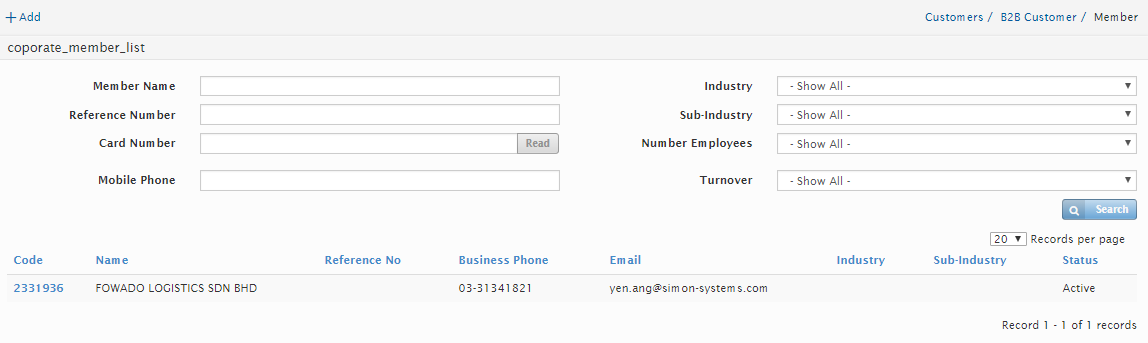
Click on the Member Name and a new window will be displayed.
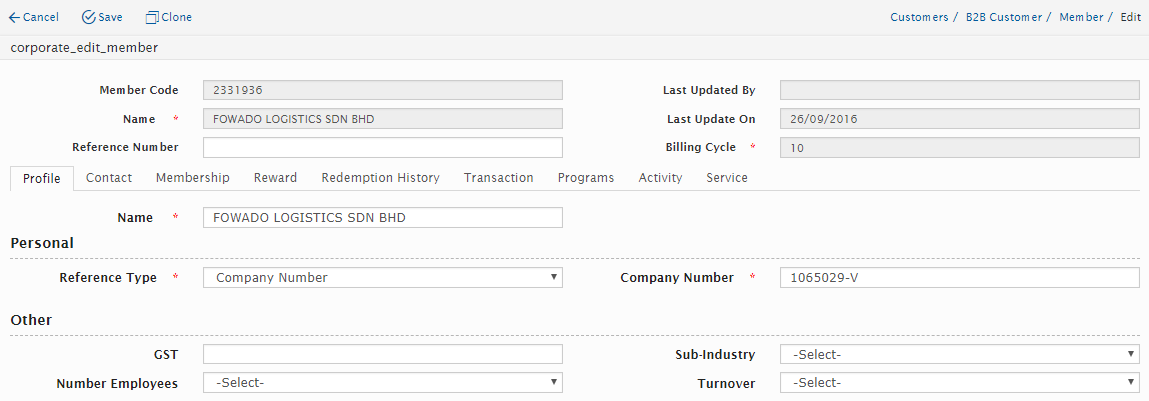
The Edit Member page is divided into 10 different tabs namely Profile, Contact, Membership, Reward, Redemption History, Transaction, Programs, Activity and Service.
![]()
Profile Tab
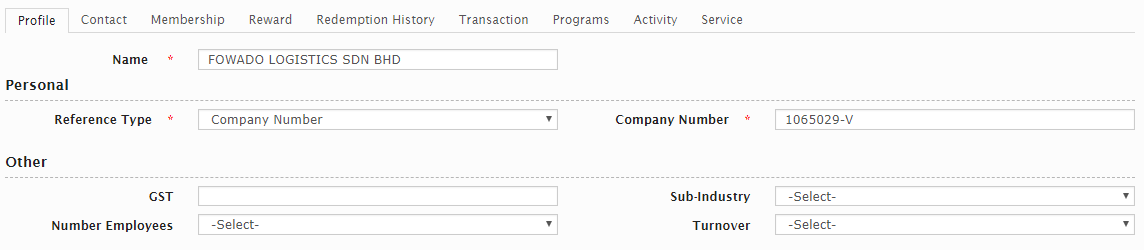
Field Name |
Mandatory |
Remarks |
Name |
Yes |
|
Reference Type |
Yes |
Options are provided in the drop-down box. |
Company Number |
Yes |
|
GST |
No |
|
Sub-Industry |
No |
Options are provided in the drop-down box. |
Number of Employees |
No |
Options are provided in the drop-down box. |
Turnover |
No |
Options are provided in the drop-down box. |
Contact Tab
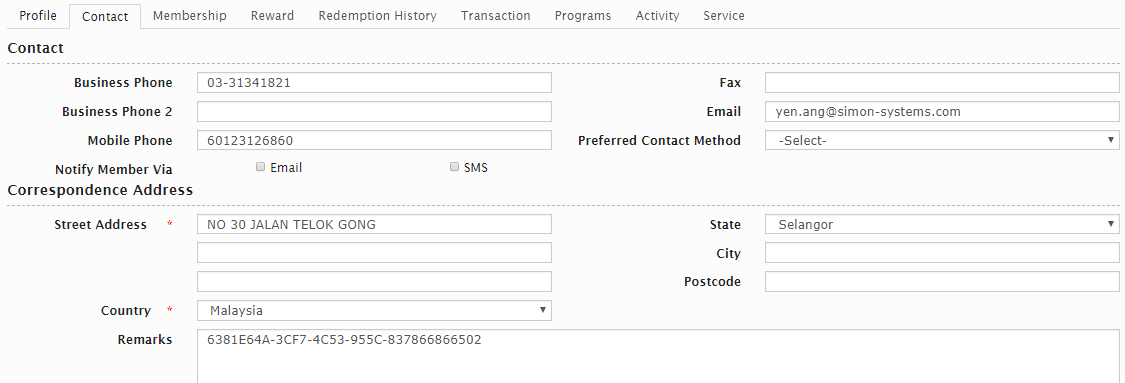
Field Name |
Mandatory |
Remarks |
Business Phone |
No |
|
Fax |
No |
|
Business Phone 2 |
No |
|
No |
||
Mobile Phone |
Yes |
Enter the mobile no with the Country Prefix. E.g. – 628xxxxxxx |
Preferred Contact Method |
No |
|
Notify Member Via (Email/SMS)) |
No |
Tick check-box |
Street address |
Yes |
|
Country |
Yes |
|
State |
No |
|
Postcode |
No |
|
City |
No |
|
Remarks |
No |
Membership tab
In the Membership tab, users are able to view the details/ status of the card. Also, the user has the option to edit or add a new card.
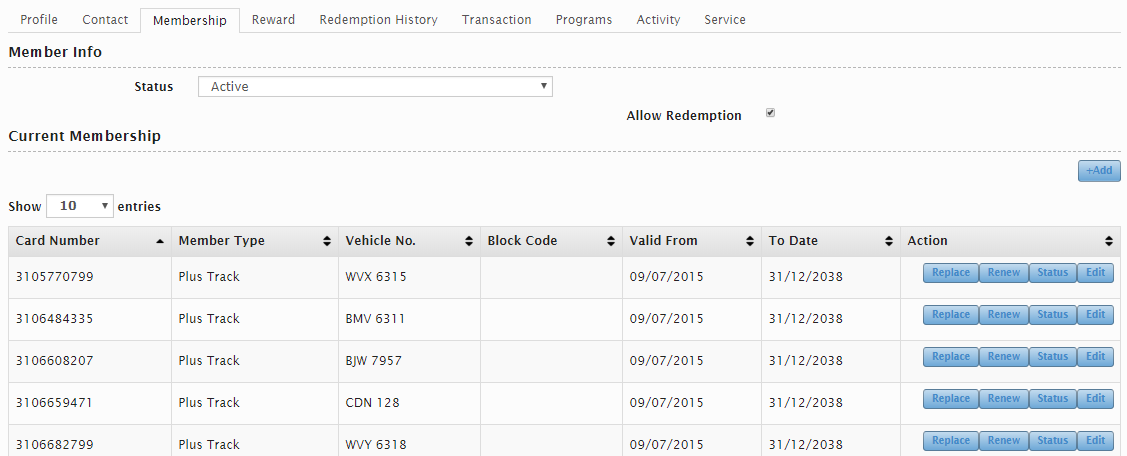
To add a new card, click on “Add” button located on the upper right-hand side of the page. A new window will be displayed. Enter all the necessary information. Then click “Add” button to save the information or click “Cancel” button to cancel the action.
The user can also search for the desired Attributes to be added using the search field.
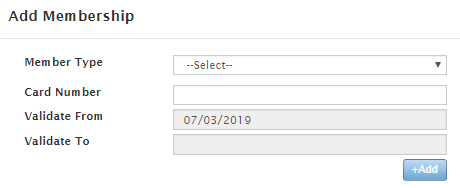
Reward Tab
In the reward tab, users are able to view the points and cash back histories.

To view the Point history, click on the “Points History” button and a new window will appear. At this window, users are able to view the points earned/available in a member.
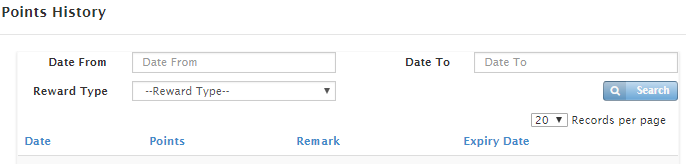
To view the Cashback history, click on the “Cashback History” button and a new window will appear. At this window, users are able to view the cashback of the members.
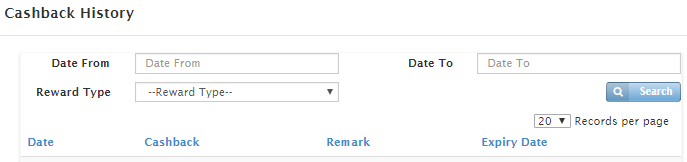
Redemption History tab
In the Redemption History tab, users are able to view all the redemptions made by the member as shown below.

At this window, the users can click on the Redemption No. to view the full details of the Redemption.
Transaction tab
In the transaction tab, users are able to view the transaction history by filtering the date range.

Programs Tab
In this tab, the user can view the active and old promotions in the system.
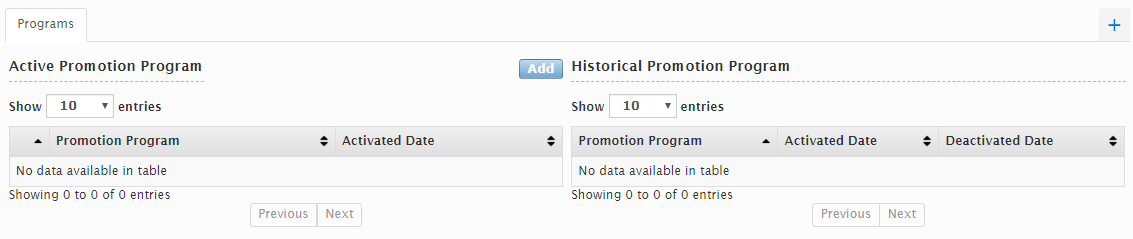
Also the user has the option to add new promotion by clicking on Add button. Then, a new window will appear – Add Promotion window.
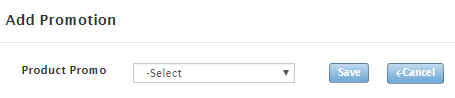
Activity Tab
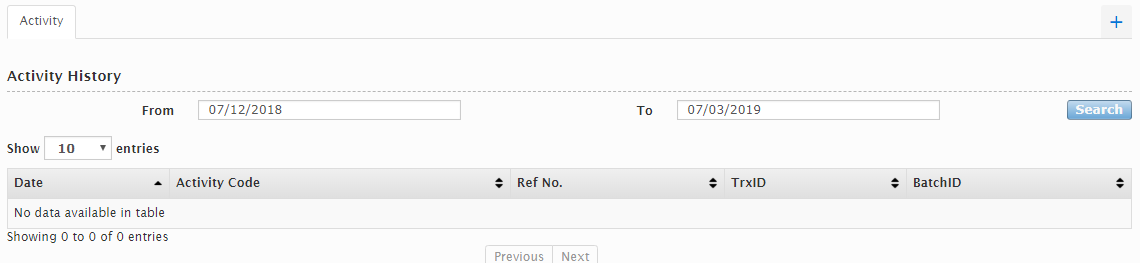
Service Tab

Master Account
Master Account module is used to consolidate the member records belonging to a same individual account. When an Individual Member is created, the Master Account will be automatically added into the system.
LS will group Member records from different sources/types (IGN, GP, Website and Upload Files) into a grouped Master Account record. Each individual can have multiple member records if they have several cards/accounts with the customer. However, one individual can only have one master record in the system. It will allow another 2 Reference Type – Mobile No. and Email.
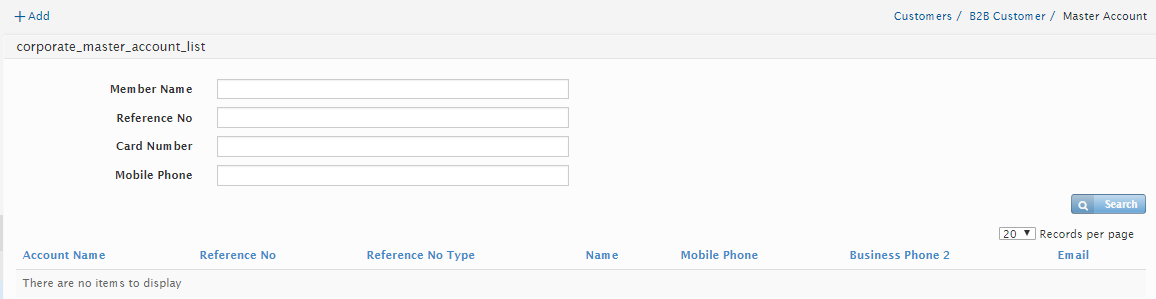
Created with the Personal Edition of HelpNDoc: Free Qt Help documentation generator