Editing a Distribution List
Once the Member List has been created, Member Group Filter needs to be configured.
To create a Member Group Filter, select the desired Member list then click the Name. Users can add rule or add group to the Member Group Filter.

Users will need to enter the following details:
Field Name |
Mandatory |
Length |
Remarks |
AND/OR operators |
Yes |
N/A |
Select either AND or OR |
Filter |
Yes |
N/A |
Select the filter to used |
Filter value |
Yes |
N/A |
Enter the filter value |
The users can also upload a file of a list to include or exclude members.
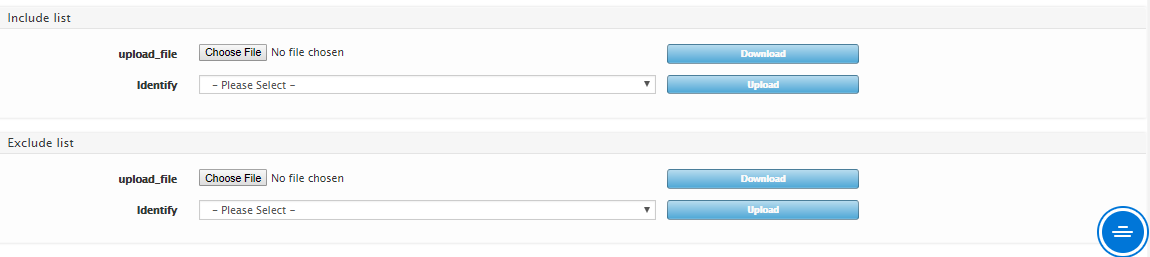
Notes: Exclude List will take precedent over Include and Filter. As long as a Member is in Exclude List, it will not be in the final List generated.
The filter criteria include Profile fields and also the Member Attributes. Once the member group filter met all the conditions, it will generate the list.
Attribute is generated based on specific data query per member. For more information, please refer to Auto Update Member Attribute section that can be found in Section 4.12.2 – Member Attribute.
Once all the mandatory fields have been entered, the users can now save the information by clicking the “Save” button or click “Cancel” button to cancel the action.
Created with the Personal Edition of HelpNDoc: Create HTML Help, DOC, PDF and print manuals from 1 single source