Adding a New Member Group
Users can add new member group at this screen. Click on the “Add” button located on the top left-hand corner of the Member Group page.
The Add Member Group page will be displayed as shown below.
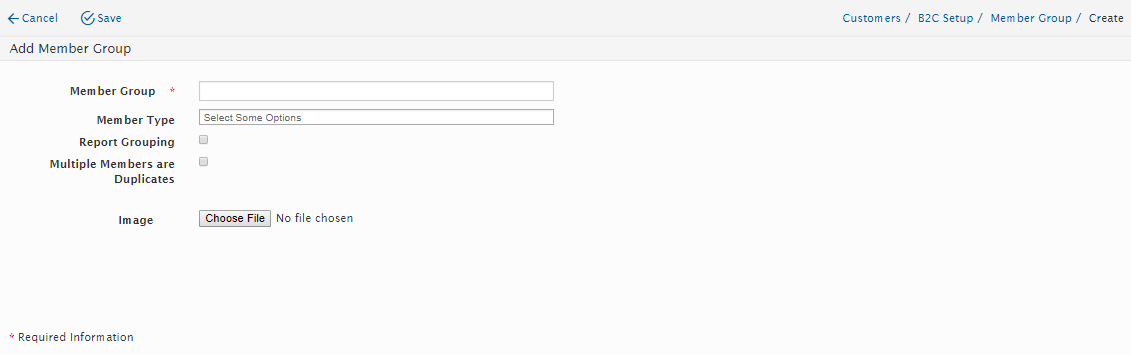
Users will need to add the following details:
Field Name |
Mandatory |
Remarks |
Member Group |
Yes |
Member Group Name |
Member Type |
No |
Users can select from the drop-down list which list all the Member Type in the system. Users are able to add more than one Member Type to a group |
Report Grouping |
No |
Click on the checkbox to enable to enable this function. |
Multiple Members are Duplicates |
No |
By enable this Function user will be able merge members with different Member Types under same Member Group with same Master Account |
Image |
No |
The user can click “Save” to save the information. Or click “Cancel” button to exit without saving the information and return to Member Group Listing page.
Created with the Personal Edition of HelpNDoc: Easy EBook and documentation generator