Adding a New Product
To add a new Product, click on the “Add” button located on the top left-hand corner of the page. The Add Product window will be displayed as shown below.
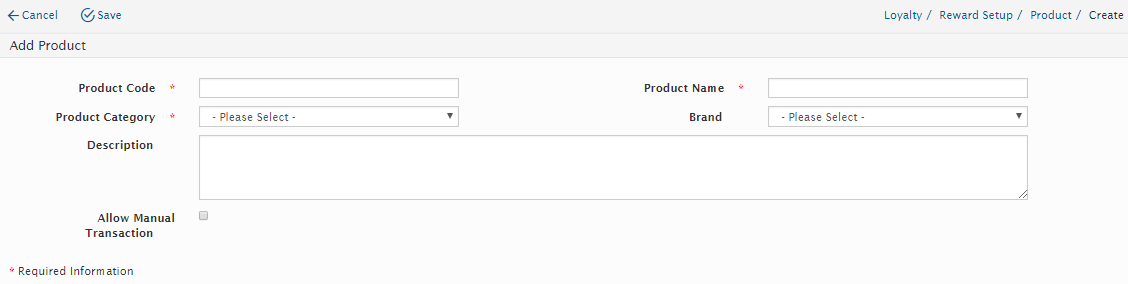
Users will need to enter the below information.
Field Name |
Mandatory |
Remarks |
Product Code |
Yes |
Enter Product Code |
Product Name |
Yes |
Enter Product Name |
Product Category |
Yes |
Users can select from the options in the drop-down box. |
Brand |
No |
Users can select from the options in the drop-down box. |
Description |
No |
Enter Description |
Once all the mandatory fields have been entered, click on the “Save button” to save the information. Users will need to edit the created Product to complete the Product creation.
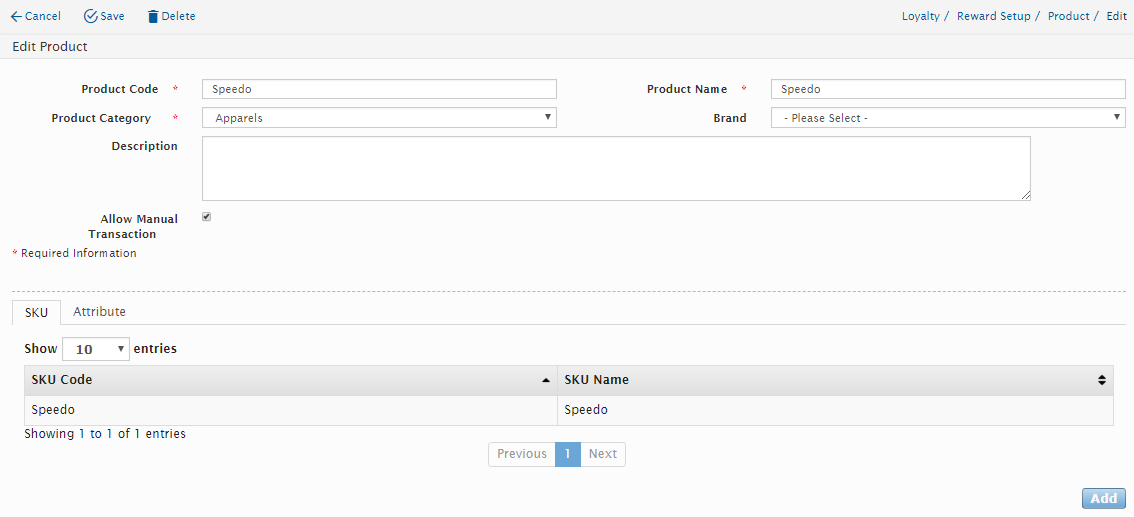
Search for the created Product in the search screen then click on the Code at the Product listing page. Users will now need to add in the Attributes and SKU related to the Product.
Click on the select button located on the Attribute tab, a new window will be displayed as below.

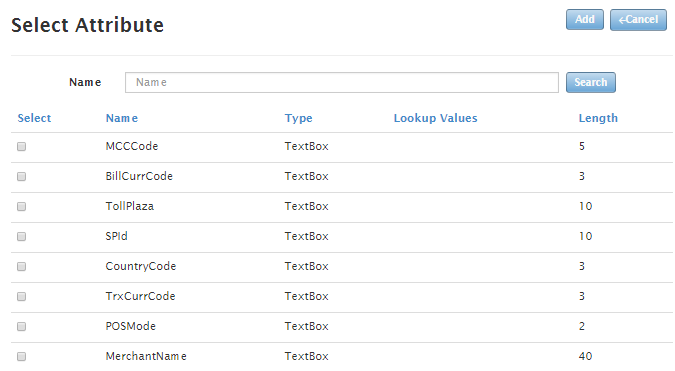
Users will need to add the Attribute that will be tied to the created Product, select the Attribute and click on the “Add” button.
Once users have added the Attributes for the Product, it will now need to add the SKU for this Product.
Click on the “Add” button on the SKU Tab, a new window will be displayed as below :
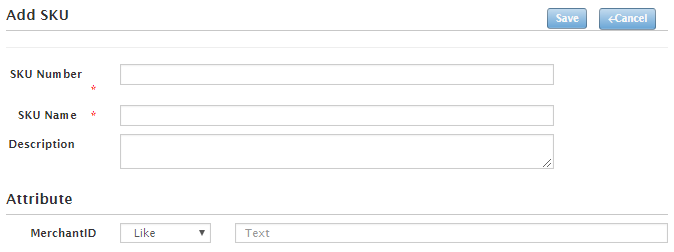
Users will need to enter below information.
Field Name |
Mandatory |
Remarks |
SKU Number |
Yes |
Enter SKU Number |
SKU Name |
Yes |
Enter SKU Name |
Description |
No |
Enter Description |
Attributes related to the Product can also be configured under this page. Select the desired Attribute to be configured then enter the values. Once all the mandatory fields have been entered and configured, click on the “Save button” to save the information or click on “Cancel” button to cancel the action and return to Product detail page.
Users can also delete SKU created by clicking on “Delete” button located on the upper section of the page.
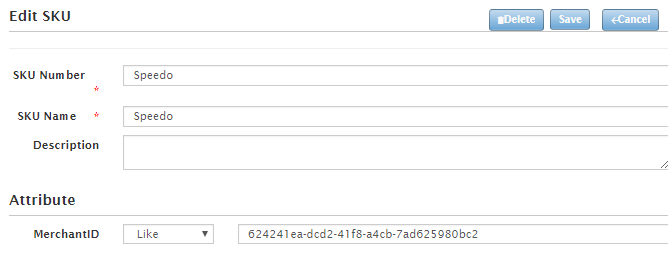
Created with the Personal Edition of HelpNDoc: Free EPub producer